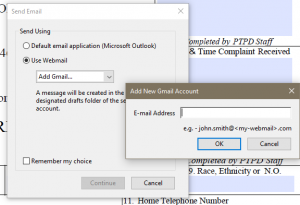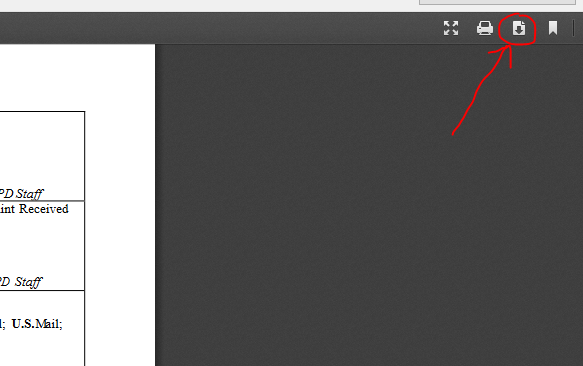Fillable Form Instructions
For convenience, forms can be filled out electronically rather than having to be printed, filled out and delivered to Plymouth Township. Once filled out, they can be submitted over email to the appropriate recipient. Please follow these directions for assistance in filling out a form and sending it. The process differs depending on the preferred internet browser.
Step 1: Install Adobe Acrobat Reader if you haven’t already
- FREE DOWNLOAD FROM OFFICIAL ADOBE WEBSITE: https://acrobat.adobe.com/us/en/acrobat/pdf-reader.html
- Uncheck Optional Offers
- Uncheck Install the Adobe Reader Chrome Extension
- Click “Download Acrobat Reader”
- Install Acrobat Reader
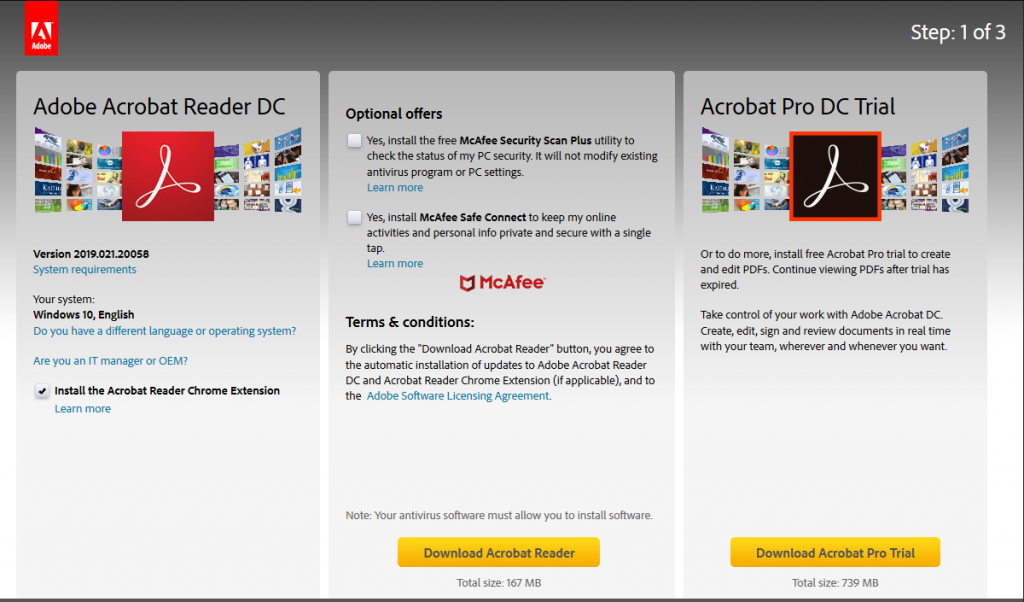
Step 2: Click on the appropriate form on the Police Department website
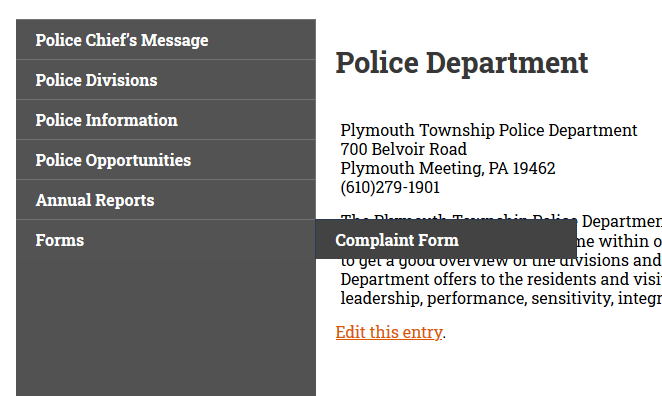
Step 3: Download the form from a desired Internet Browser
Internet Explorer: Fill out in Adobe Reader
- Click the “Save” icon at the top left corner of the browser window.
- Save PDF to computer
- Open PDF with Adobe Reader
- Fill out the form
- Electronic Signature is optional
- Click submit button when form is filled out
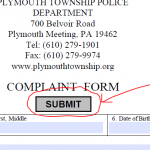
- Send as email using a preferred email service provider
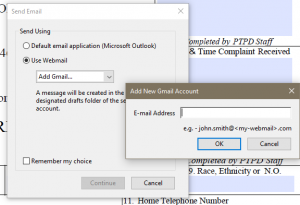
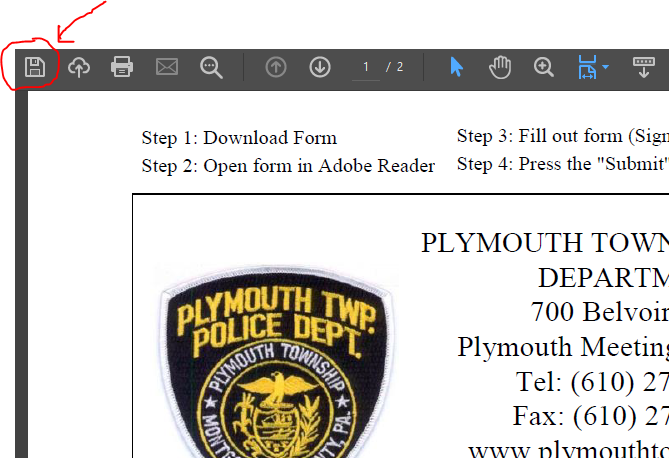
Microsoft Edge: Fill out in Adobe Reader
- Click the “Save” icon at the top right corner of the browser window.
- Save PDF to computer
- Open PDF with Adobe Reader
- Fill out the form
- Electronic Signature is optional
- Click Submit button when form is filled out
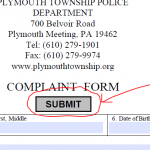
- Send as email using a preferred email service provider
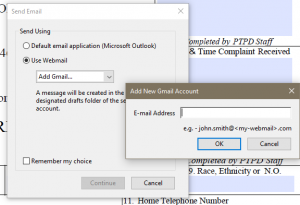
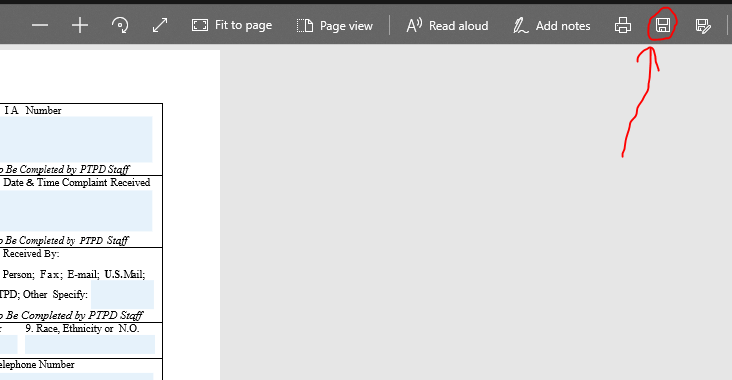
Google Chrome: Fill out in Adobe Reader
- Click the “Download” icon at the top right corner of the browser window.
- Save PDF to computer
- Open PDF with Adobe Reader
- Fill out the form
- Electronic Signature is optional
- Click Submit button when form is filled out
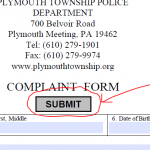
- Send as email using a preferred email service provider
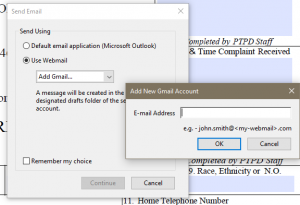
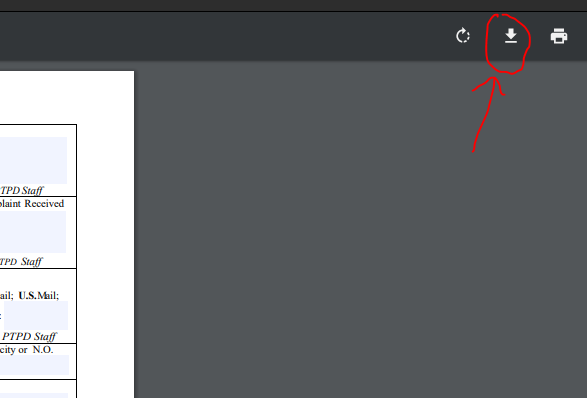
Firefox: Fill out in Adobe Reader
- Click the “Download” icon at the top right corner of the browser window.
- Save PDF to computer
- Open PDF with Adobe Reader
- Fill out the form
- Electronic Signature is optional
- Click Submit button when form is filled out
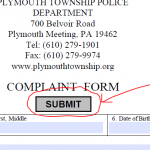
- Send as email using a preferred email service provider